How do I reset the Topshare password?
Explanation of share prices in Topshare
How do I import Pre-Close share prices?
How do I start the Topshare Administration Manager?
I’m trying to enter a dividend, but the company is not visible in the drop-down list
How do I change a company name?
How does Topshare auto-update a new program version?
How do I record: ASX change, Merge/Demerge, Split/consolidate, Capital Return, Bonus issue, HIN transfer?
I’m trying to enter the purchase of a new stock or option, but Topshare doesn’t recognise the ASX code
Can I store my Topshare data in a Dropbox, iCloud, Google Drive (or other) cloud backup folder?
How do I reset the Topshare password?
The Topshare password (set or change this via the Settings menu) is intended only as low-level security, to discourage casual use by an unauthorised user.
If you forget your password, there are two ways you can clear it:
First, the easy way: uninstall and reinstall Topshare. You will need to re-enter your license key, and all settings such as column sorts, form shape and position will be lost. Your data should be safe, but of course we recommend backing up to be sure.
The second way involves editing the Registry. Note: be very careful. Mistakes in editing the registry could cause your entire Windows installation to become unusable, or could damage the Install of other programs. Don’t do this if you’re inexperienced.
- Run Regedit. The method for finding this function depends on your version of Windows. If uncertain, use google, eg “regedit Win10” or “regedit WinXP”
- Successively expand the HKEY_CURRENT_USER section until you can see the entries in
HKEY_CURRENT_USER\SOFTWARE\Merenito\Topshare Portfolio Manager\Database - Select the entry “Password”, and hit the Delete key. Acknowledge the warning.
- Close Regedit.
Explanation of share prices in Topshare
The Data Subscription
The main source of share price data in Topshare is your Data Subscription. You need to renew this subscription each year – to see your current subscription status, click the “Stock Prices” main Navigation button, then Subscription prices. The Subscription costs $99 per year.
Through the Subscription, Topshare automatically downloads official EOD share prices from our server, whenever they are available. It does this without any input from you – normally, on program startup; or at around 7:45pm Sydney time on a business day if Topshare is running then. Each download attempt is noted in the Transaction Log (click the “System Information” main Navigation button). Be sure to check these entries to help diagnose any problems with the Subscription download.
The automatic download is configured in Settings | Preferences | Data Subscription. Here, you can enable/disable the automatic download, and set the time when Topshare should expect the data to be available. This should be set to your local time that corresponds to around 7:30 to 7:45pm Sydney time. So, if you’re in NSW, set it to 7:45 or so. If you’re in WA, in summer, you should set it to 4:45. If you set it too early, Topshare may try to download the data before it’s available. If this happens, it will retry at regular intervals. You’ll see by the entries in the Transaction Log if this is happening.
While the normal day-to-day operation of the Subscription is completely automatic, there are also some very useful manual functions. Access these by clicking the “Stock Prices” main Navigation button, then Subscription prices. You can download a time series of prices for any stock; prices for all shares in the Portfolio on any given date; and you can fill-in historical price gaps that might exist in your current Prices database.
Manual entry of share prices
You can enter prices manually, and this is the only way to enter prices for non-ASX holdings. Click the “Stock Prices” main Navigation button, then Manual prices.
Downloading pre-close prices
If you want to see valuation changes during the day, before the EOD Subscription prices are available, you can use the “Import pre-close prices” button on the main form. However, this needs to be set up first – see here for detailed instructions.
Interaction between Subscription prices and those loaded by other methods
Subscription prices will always replace those entered by other methods on the same date. So, for example, if you import some Pre-Close prices, these will be replaced by the official EOD prices as soon as they become available.
How do I import Pre-Close share prices?
You need to Configure this system before using it. The Configuration steps only need to be done once.
Configuration 1: Sourcing your data
You need to establish a source of pre-close data that you can download. The easy option is to set up one or more Watchlists on the ASX website, asx.com.au: create a login if necessary, and go to My Watchlists. Set up your watchlist(s) – you may need more than one, since there’s a limit on the number of stocks. You need to include all stocks in your portfolios, plus those in your watchlist.
You could also use another source of pre-close data – for example, you may be able to access this from your broker. Any CSV or TXT file that contains the Date, ASX, Price and Volume, with real-time (or 20-minute delayed) data will suffice. It doesn’t matter if irrelevant stocks (ie, those not held in your portfolios or watchlist) are present.
Configuration 2: Topshare
You also need to configure Topshare, in Settings | Preferences | Preclose prices download.
If you are using the ASX watchlist option as the data source, choose it in the “Download file type” box, and select your Downloads folder in the “Data location” box. With the ASX watchlist option, this is all you need to do.
If you’re using another source of pre-close data, you need to first define the location where the data will be found. If it will always be the same place, select “Location specified below”, and then define the location in “Data location”. If the location may vary, choose “Always use folder dialog”. Finally, you need to define the format of your data file, using the settings in “File Format”.
Accessing pre-close prices
Two steps are involved whenever you want to update Topshare with the current prices. You can repeat these two steps at any time:
Firstly, download the prices. How you do this will depend on your data source; if you are using the ASX watchlist, go to the Watchlists page in your web browser and click “Download my watchlists”.
Secondly, click “Import pre-close prices” on the main Topshare form.
How do I start the Topshare Administration Manager?
The Administration Manager can be started either directly from the Windows Start Menu, or from within the normal Topshare V3 application.
From Windows
For Win10: Type “Topshare” in the Search bar near the bottom left of your screen, and click on “Topshare V3 Administrator”. Or: click on the Windows icon, at the bottom left of your screen, and scroll down the alphabetic list of applications till you find Topshare Portfolio Manager V3; open this section, and click Topshare V3 Administrator.
For previous versions of Windows: click on “All Programs”, then “Topshare Portfolio Manager V3”, then “Topshare V3 Administrator”.
From within the Topshare V3 Application:
Run File | Administration Manager.
I’m trying to enter a dividend, but the company is not visible in the drop-down list
Topshare populates that drop-down based on the Record Date that you enter, plus preceding transactions in the stock. If you don’t see the company, it’s most likely due to an error in your Record Date, or in the dates of previously-entered Buy/Sell transactions.
However, every now and then TS gets it wrong. If you’re sure that there are no errors, you can enter a div for any stock:
- On the first page of the Div form, select the “Enter full payments” option
- On Page 2, tick “Show extended options”
- Tick Include all Stocks, then select the stock in question
- Select the Owner, then click Add Owner
- Fill in the dividend amount details.
How do I change a company name?
The method depends on your exact circumstances:
- If the company has changed its ASX code (and, possibly, its name), but the number of shares or cost base is unaffected, first run Tools | Update Companies, then use Navigation | Maintain all other | Select “Change ASX code” and click New.
- If the ASX code is unchanged, but the company has changed its name, use Tools | Update Companies. If that does not fix it, use Settings | Edit Company details.
- If the event also involves a special dividend, or capital return, or the issue of some new shares in another company, you may need to enter multiple transactions, or a Merge/Demerge
How does Topshare auto-update a new program version?
Starting with version 3.2e, Topshare has a new auto-update method.
Every time you start Topshare, it does a quick check to see if there is an update available on the Topshare website. If one is found, Topshare displays this message:
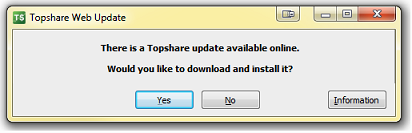
If you click “Information”, a page will open in your web browser with details of what has changed in the new version.
If you click “Yes”, Topshare displays:
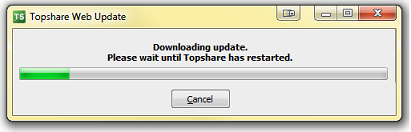
Once the download is complete, Topshare should display a User Account Control message similar to this (depending on your version of Windows):
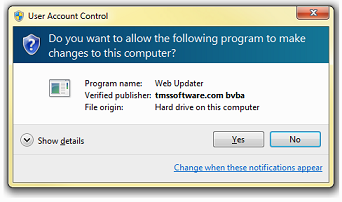
Click “Yes” and a few seconds later, the updated version of Topshare will restart.
Experienced Topshare users will recognise that this new method is very different (and much easier) than the previous method. Please let us know how you go.
This is one problem that occasionally happens when Topshare attempts to install a program update: when you click “Yes”, the downloaded update may be intercepted by your anti-virus program and prevented from operating.
In this case, the best remedy is to perform the update manually. To do this, download the V3 Installer directly from the Downloads page of the website, and run it. Do not uninstall your current version of Topshare first (if you do, all your settings and license will be lost, and you may also need to reconnect to your database).
Occasionally, when we release an update, it will initially be falsely flagged as suspicious by some antivirus programs. To satisfy your own peace of mind that the download is safe to run, we suggest you submit it to an online scanner such as VirusTotal.
How do I record: ASX change, Merge/Demerge, Split/consolidate, Capital Return, Bonus issue, HIN transfer?
First, make sure the appropriate portfolio is selected and displayed. Then select Navigation | Maintain all other transactions.
Now select the required transaction type from the drop-down box, and click “New”.
I’m trying to enter the purchase of a new stock or option, but Topshare doesn’t recognise the ASX code
Firstly, try Tools | Update company codes from ASX. This will refresh Topshare’s local database of company names and ASX codes with the latest information. It’s possible that the company you’re trying to add is a recent float or name change. However, this only updates the 3-character ASX codes, and won’t be successful for Options or other entitities that have 4, 5 or 6-character codes – these need to be added manually. Other financial instruments with 3-character codes such as ETFs may also have this problem.
If “Update companies” doesn’t help, or you’re dealing with a 4, 5 or 6-character code, you’ll need to add the details manually using the “Add a new company” button. You’ll be prompted for the company name, and its ASX code. Once these have been added to the database, you’ll be able to proceed with recording the purchase.
Can I store my Topshare data in a Dropbox, iCloud, Google Drive (or other) cloud backup folder?
We have noticed that doing this often causes intermittent problems with Topshare.
We recommend that you move your “Topshare V3 Data” folder out of the cloud backup area.
Once you have done this, set up a “Topshare V3 Backups” folder in the cloud backup area.
And then start doing very regular Topshare backups to it.
This way your backups will be saved to the cloud, and your live data will not be affected by the cloud software trying to back up at inconvenient times.
